

Lol. Thank you. Part of the frustration of being a beginner in any space is that it’s not easy to discern which questions have simple answers and which are more complicated.
From the search you linked, it looks like this is as simple as typing the command
docker logs
I’ll give that a try, once I have access to the server again.




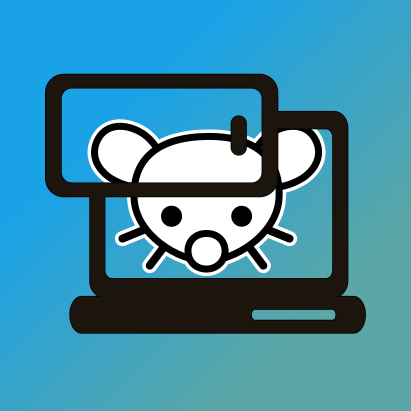
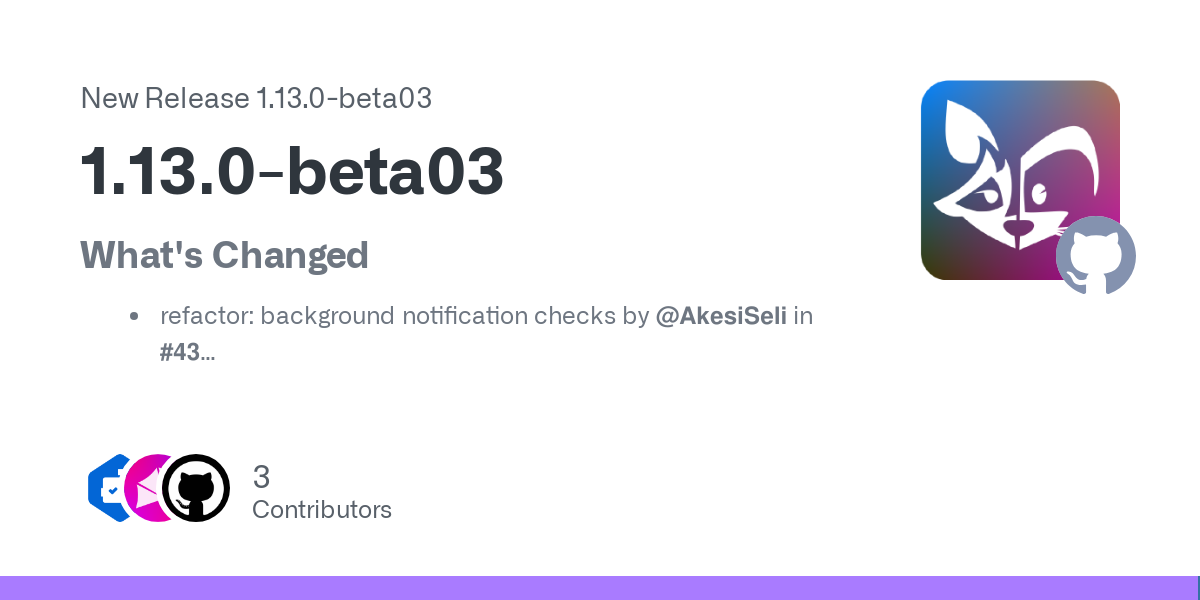



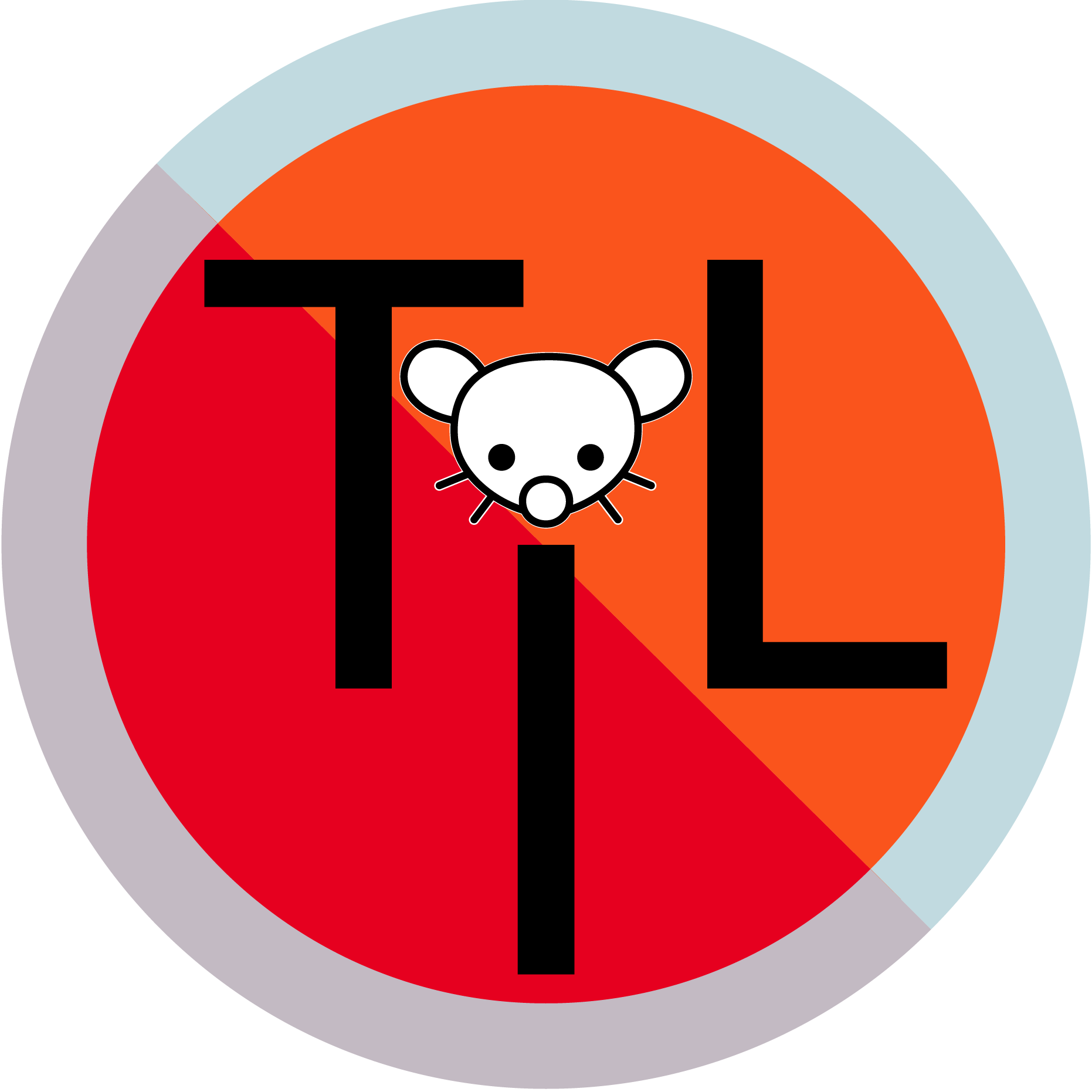















Thanks, I’ll check it out.